For those of you new to downloads, here is our “Downloading 101” crash course.
What exactly am I downloading?
In most cases, you are downloading a single file in .zip format (more on this below). It contains everything: the music in .mp3, .flac, or ALAC Apple Lossless format, the liner notes or booklet (in .pdf format), and a 300pixelx300pixel “folder’ icon in .jpg format.
mp3, flac, Apple Lossless – what are these different audio formats? Which should I get?
The most popular download format remians .mp3. These files play back in Apple Music and iTunes, Windows Media Player, your iPhone/Android phone, and most other portable audio players. Yes, the .mp3 format is a so-called “lossy” format — it uses a psychoacoustic model to remove theoretically inaudible sounds and “compacts” the data to a fraction of its original size. But it is also flexible and, particularly when using variable bit-rate encoding (VBR) or high sample rate coding (320k), can yield audio that is nearly impossible to distinguish from the master. Our .mp3s are converted from the highest definition source to VBR using an encoder customized for maximum fidelity to the source while ensuring you get fast downloads and can fit a maximum of music on your iPhone, Android phone, or other portable device. NOTE: Some legacy .mp3-only portables cannot play .mp3 VBR files.
.flac and Apple Lossless (.m4a containing alac encoding) formats are “compacted” formats — the source file is run through an encoder that can shrink file size as much as 70% or more without any loss of data. Your player “inflates” the data back to full resolution — a bit-for-bit duplicate of the source — for maximum fidelity.
Most audiophile-grade portable players natively support .flac files. If you own a smart phone, laptop. or or computer, you will need to download an app that supports .flac such as the free VLC Media Player. If you own a Mac or iPhone, an alternative (at the time of publication, only a couple of dollars) is Golden Ear.
Where HD masters are available, we make out .flac and Apple Lossless files available in both CD-quality format (44.1k sampling rate, 16-bit resolution) and high definition (either 88.2kHz or 96kHz, 24-bit resolution). Our CD-quality files are mastered using Izotope sample conversion and Mbit noise shaping, which provides resolution in excess of 20 bits for even low-level signals.
Apple Lossless is fully supported by the most recent editions of Apple Music.
How do I unzip my album download?
When you download an album from mEyeFi, it arrives on your computer in a compressed format called zip. Before you can add the music to your library and listen to it, you’ll need to decompress, or “unzip” it. Doing so is very easy:
- If you’re on a Mac, double-click the file. You’re done.
- If you’re on a PC,
- right-click the file and
- choose Extract All… You’re also done.
- Don’t see an “Extract All…” option? Try renaming the file to something simple, like “music.zip”. The important thing is to make sure the name ends with “.zip”. Then right-click it again. You should now see “Extract All…” in the menu.
- If you still don’t see an Extract All… option, double-click the file. This will open a window listing the files inside. Press Ctrl+A to select all the files, then drag them into a folder or onto your desktop. This will extract them, for sure.
- What!? That doesn’t work either? You may be one of the very few Windows users who does not have .zip software built in to their PC. Easy to rectify: just go here and get it.
- If you are using an Android device, scroll down to read our Android downloading guide.
How do I get the album into iTunes or Windows Media Player?
To add music to iTunes, just launch iTunes and choose File > Add To Library, or drop the unzipped files onto the app.
To add music to Windows Media Player, you can either:
- a) select the audio files, then right click them and choose “Add to Windows Media Player List”, or
- b) drag and drop the audio files onto the Windows Media Player window.
- If that doesn’t work, try the drag/drop operation again, but make sure the Library tab is active in Windows Media Player first.
How do I download an album straight to my Android device?
See our Downloading on Android guide below this section.
My download got to 42% complete (or 13% or 84% or…) and then just stopped. What should I do?
My download is taking forever. Suggestions?
Go ahead and stop the download, then try clicking the link in the email receipt from mEyeFi again (and if you’re on wireless try plugging directly in). If the download stops again, or the speed is still slow, it could be that a firewall or other internet security tool is in the way. Temporarily disable what you can, then try again. If that doesn’t help (or simply doesn’t apply), you might need to try your download using another internet connection — some ISP’s throttle the speed of large downloads, and the album downloads from mEyeFi (particularly the lossless formats) can be downright huge. If you purchased one of the larger formats like FLAC or ALAC and would like to try the download in a more compact, but still high-quality format like MP3, just click on the link in your receipt email and select a different format.
When I try to unzip my album
…I get an error message.
…I get a message saying the zip file is empty.
…I’m prompted to enter a password.
…some of the tracks are missing.
All of these errors indicate the same thing: that the downloaded file is incomplete, probably due to a hiccup in your internet connection. The solution is to try downloading the album again (if you paid for the album, click the link in your receipt from mEyeFi). Album downloads, particularly in HD formats, can be pretty large, so if you’re on wireless you should definitely try plugging directly in. You can verify that your download is complete by right-clicking it and selecting Properties (or if you’re on a Mac, by clicking it and choosing File > Get Info). The size should match the file size indicated on the download page on mEyeFi.
If after re-downloading you still aren’t having better luck even though the file sizes match, I ask: are you using an older version of Windows? If so, there are a few tricky things that might trip up the built-in unzipping program:
Long album & track names can cause trouble. To work around this, move the downloaded zip file to a place on your hard drive with a short path name, like C:temp, and extract from there. Once the files are successfully unzipped, rename them to something simple (like “every atlas – track 1.mp3”) and then move them to wherever you need to in order to import them into your music player.
Punctuation & unusual characters can cause problems with older unzipper utilities. Rename the zip file to something simple (e.g., “madeinheights.zip”) and try unzipping again. If that doesn’t work, you may need to use another extraction tool (like WinZip, WinRAR, or 7-Zip) with better support for extended characters.
I downloaded FLAC and I’m having trouble playing it back. Any advice?
Many people are not aware that Apple Music and iTunes does not support FLAC. The second most common cause of problems with FLAC files is outdated software. Check online, get the latest version and try again. If that doesn’t work try another FLAC program. In case you missed our advice above, we do recommend the free VLC Media Player. If you own a Mac or iPhone, an alternative (at the time of publication, only a couple of dollars) is Golden Ear.
Many older computers cannot handle FLACs with sample sizes greater than 16 bits or sample rates higher than 44.1kHz. On unsupported software, HD FLACs sound wrecked by static, or superloud, or they just won’t play at all. Other download companies, particularly those who provide outlets to indie artists, sometimes mix 16- and 24-bit audio in the same album, which explains why you might be able to play some tracks but not others.
I can’t find my download on my computer. Help!
If you’re using Windows, start by looking in your My Downloads and My Music folders.
If your download isn’t there, please try your download again (if it was a paid download, you’ll find a link to retry it in the receipt that we emailed you). However, when you click download this time:
- Click Save (not Open) in the dialog that appears, and
- in the subsequent dialog, choose a location for the file, but remember to note which folder you’re saving to.
If you’re on a Mac and you weren’t asked where to save your file, look in the Downloads folder.
Downloading on Android
Here’s how to download albums from mEyeFi straight to your Android phone:
- Download the .zip file from mEyeFi
- Unzip the file to your Music folder
- Rescan your Music folder
- Open the music app and listen to your tunes
Downloading tracks is much the same, but they download as single audio files, so there’s no unzipping.
Troubleshooting
It will work out of the box for most people, but in case you hit a snag here’s how to solve a few of the more common problems.
Install an unzipping app
If you’re downloading an album you’re going to need an app that knows what to do with .zip files (single tracks download as straight audio files). Try a free single-purpose app like UnZip, or more advanced file management apps like ES File Explorer and ASTRO.
If you don’t have an app installed that can handle .zip files your phone will usually refuse to complete the download at all.
Download a format you can play
It probably goes without saying, but make sure you have an app that can play the format of file you’re downloading. If you’re unsure, go for the standard MP3 option.
If you’re going to download FLAC, get an app that can play it and make sure you have a decent connection. FLAC album files are pretty big and if your connection flakes out you’ll end up with a corrupted .zip file.
Unzip the album to your Media folder
Your album will usually land in your Downloads folder, and you’ll want to move it to your Music folder, which will probably be /sdcard/Music. You should be able to specify where to unzip the file, or unzip it then move the folder.
Rescan your media folder to make your music show up
To make your new album appear in your music player you may need to rescan the Media folder. There are several free apps that let you do exactly this – we’ve used Rescan Media.
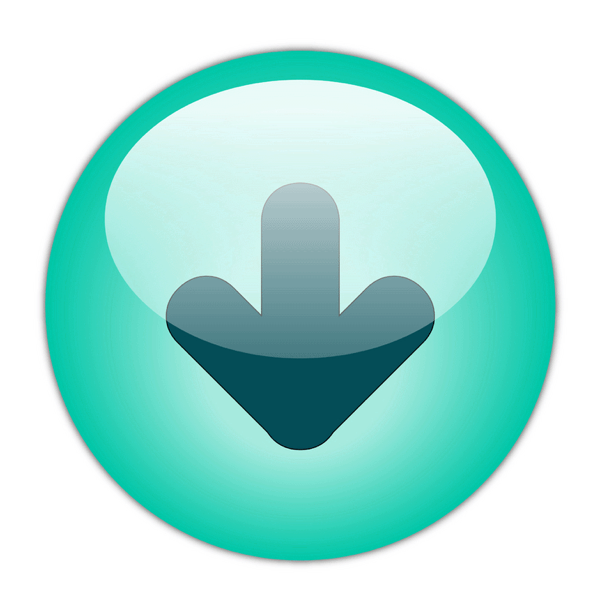
Leave a Reply